eteeTracker SteamVR Guide
eteeTracker SteamVR Quickstart Guide
1. Inside the box
‧ 1 eteeTracker SteamVR
‧ 1 eteeDongle SteamVR
‧ 1 USB charging cables
|
|
Note: There are 2 types of dongle.
eteeDongle (with transparent lens) is for eteeController.
eteeDongle SteamVR (with gold tip) is for eteeTracker SteamVR and other SteamVR devices.
|
 
|
2. Overview
1. Power button
2. Tap zone
3. LED
|
|
3. How to attach eteeTracker SteamVR?

Note: You should hear a distinct click when the tracker is connected properly.
|

Note: You should hear a distinct click when the tracker is connected properly.
|
4. How to detach eteeTracker SteamVR?
5. How to power-on/off eteeTracker SteamVR?

|
 |
Power-ON: Press and hold the power-button for 2s.
|
Power-OFF: Press and hold the power-button for 5s.
|
6. eteeTracker SteamVR LED status
Solid blue: Device is not paired to anything or in stand-by.
|
Blink blue: Device is in pairing mode. Device is not paired
|
Solid green: Device is paired to a SteamVR device.
|
Blink red: Device is low in battery. SteamVR device.
|
Solid yellow: Device is charging. Once fully charged, the LED status will default to either blue or green depending on it’s pairing status.
|
Solid blue or solid green: Once fully charged, the LED status will default to either blue or green depending on it’s pairing status.
|
Note 1: eteeTracker SteamVR will automatically power-on when plugged-in to a power source.
Note 2: eteeTracker SteamVR will charge together with eteeController when they are plugged in for charging. Make sure to securely attach the tracker to the controller for this feature to work properly.
|
7. Hardware compatibility & requirements
eteeTracker SteamVR is only compatible with the SteamVR eco-system and requires below products to work.
|
 |
|
SteamVR Headset
(Not included)
|
SteamVR Basestation (1.0 or 2.0)
(Not included)
|
8. Set up SteamVR
!! Note: eteeConnect and SteamVR cannot be run simultaneously. Please run only one application at a time.
|
10. Further information
We hope you enjoy your new eteeTracker SteamVR!
|